Deploy an Application using CI Pipelines with Tekton¶
-
Prerequisites
- The instructor should Setup Workshop Environment
- The student should Setup the CLI locally or Setup the Terminal Shell
-
Instructor will provide the following info:
- OpenShift Console URL (OCP_CONSOLE_URL)
- The username and password for OpenShift and Git Server (default values are user1, user2, etc.. for users and
passwordfor password).
-
Set
TOOLKIT_USERNAMEenvironment variable. If you are participation in a workshop replaceuserdemowith your assigned username (ex.user01).TOOLKIT_USERNAME=userdemo -
(Skip if using KubeAdmin or IBM Cloud) Login to OpenShift using
oc- If using IBM Cloud cluster then login with your IBM account email and IAM API Key or Token by using the Copy Login Command
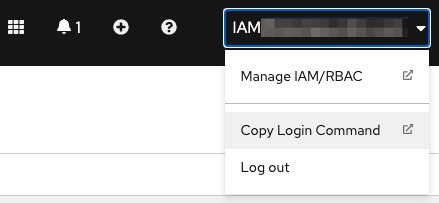
- If using a cluster that was configured with the workshop scripts outside IBM Cloud then use respective assigned username (ex.
user01), and the password ispasswordoc login $OCP_URL -u $TOOLKIT_USERNAME -p password
- If using IBM Cloud cluster then login with your IBM account email and IAM API Key or Token by using the Copy Login Command
-
Set
TOOLKIT_PROJECTenvironment variable If you are participation in a workshop replaceprojectdemobased on your assigned username (ex.project01).TOOLKIT_PROJECT=projectdemo -
Create a project/namespace using your project as prefix, and
-devand suffixoc sync $TOOLKIT_PROJECT-dev -
Fork application template git repo
- Open Developer Dashboard from the OpenShift Console
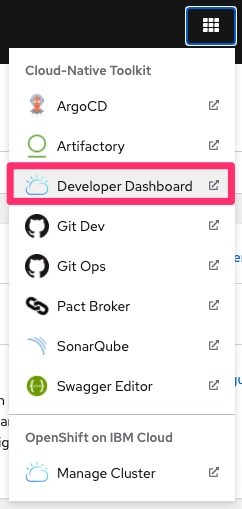
- Select Starter Kits
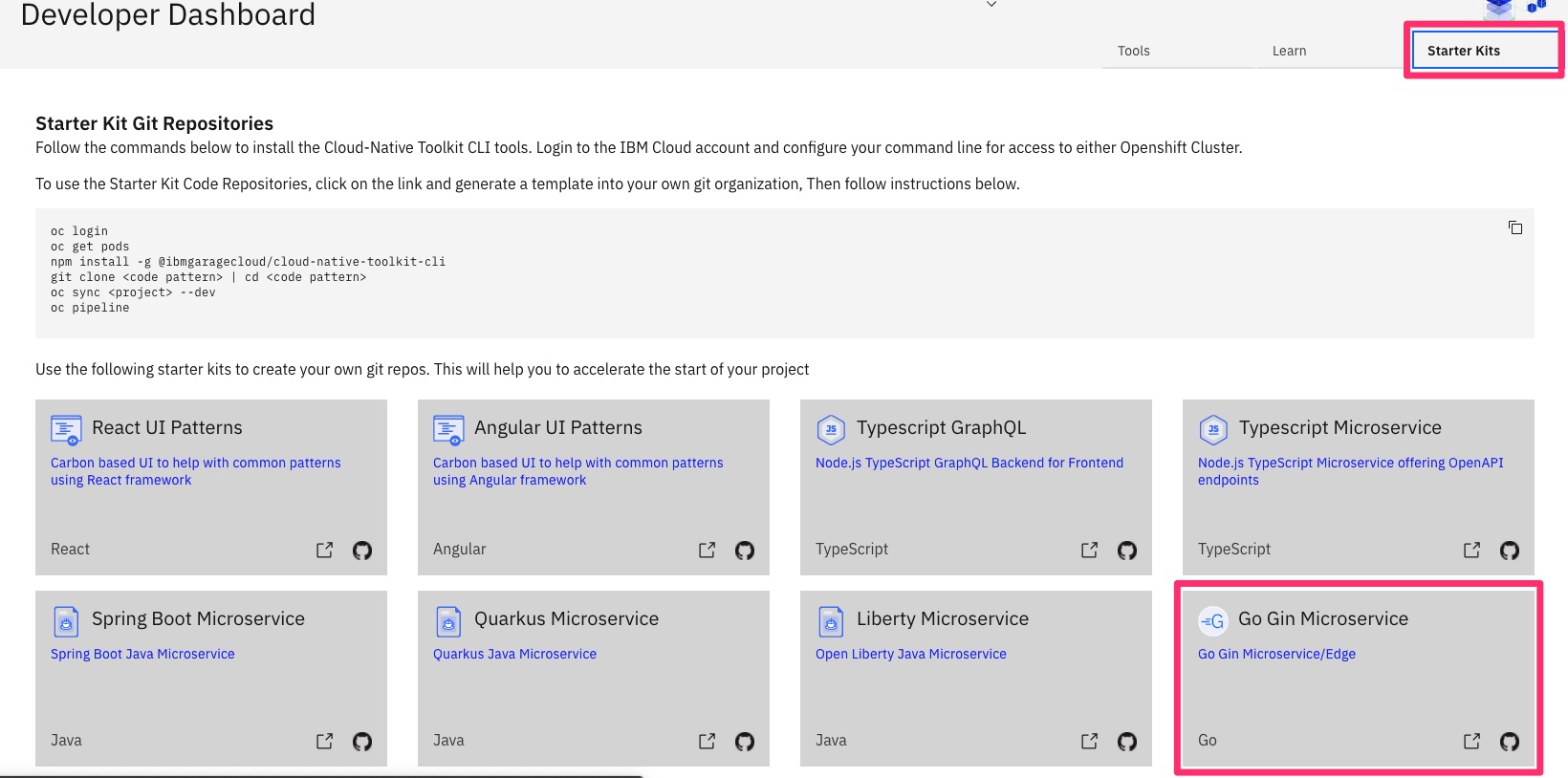
- Select One in our case Go Gin Microservice
- Click Fork
- Login into GIT Sever using the provided username and password (ie
userdemoandpassword) - Click Fork Repository
- Open Developer Dashboard from the OpenShift Console
-
Setup environment variable
GIT_URLfor the git url using the value from previous step or as followingGIT_REPO=go-gin GIT_URL=http://${TOOLKIT_USERNAME}:password@$(oc get route -n tools gogs --template='{{.spec.host}}')/${TOOLKIT_USERNAME}/${GIT_REPO} echo GIT_URL=${GIT_URL} -
Clone the git repository and change directory
cd $HOME git clone $GIT_URL app cd app -
Create a pipeline for the application
oc pipeline --tekton- Use down/up arrow and select
ibm-golang - Hit Enter to enable image scanning
- Open the url to see the pipeline running in the OpenShift Console
- Use down/up arrow and select
-
Verify that Pipeline Run completed successfully
- On the OpenShift web console select Pipelines
- At the top of the page select your development project/namespace created above (ex.
project01-dev) - The app pipeline last run status should be Succeeded
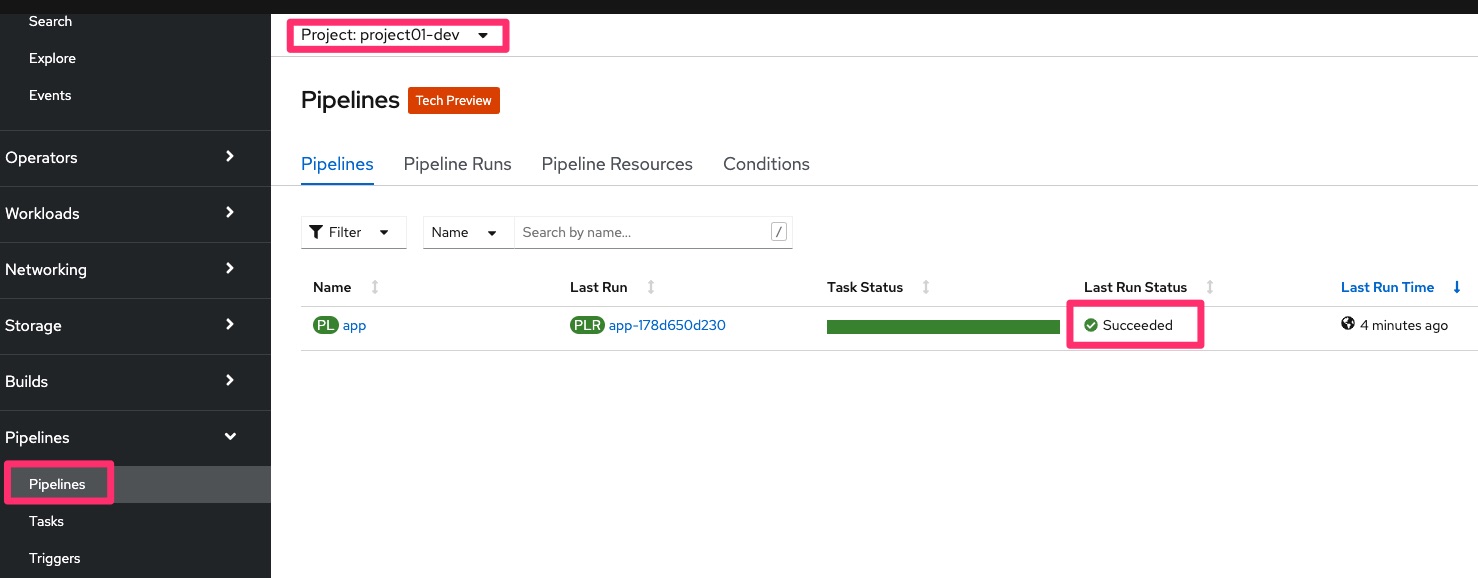
-
Review the Pipeline Tasks/Stages.
- Click on the last run

- Click on the Test task and view the logs

- Open SonarQube from Console Link
- Open Registry from Console Link
- Open Artifactory from Console Link
- Click on the last run
-
The gitops step of the pipeline triggers Argo CD to deploy the app to QA. Select Developer perspective, select project
$TOOLKIT_PROJECT-qaand then select Topology from the Console and verify the application running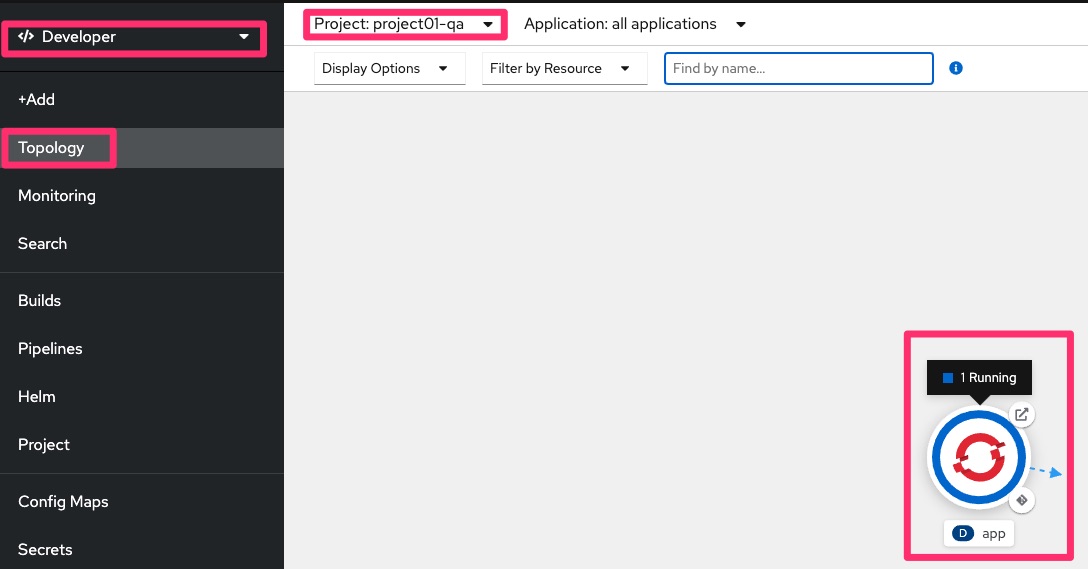
-
Open the application route url and try out the application using the swagger UI
-
Make a change to the application in the git repository and see the pipeline running again from the Console.
git config --local user.email "${TOOLKIT_USERNAME}@example.com" git config --local user.name "${TOOLKIT_USERNAME}" echo "A change to trigger a new PipelineRun $(date)" >> README.md git add . git commit -m "update readme" git push -u origin master -
Verify that change in Git Server and Git WebHook
- Open Git Dev from Console Link
- Navigate to user app git repository
- Review the recent commit
- Review the webhook recent delivery
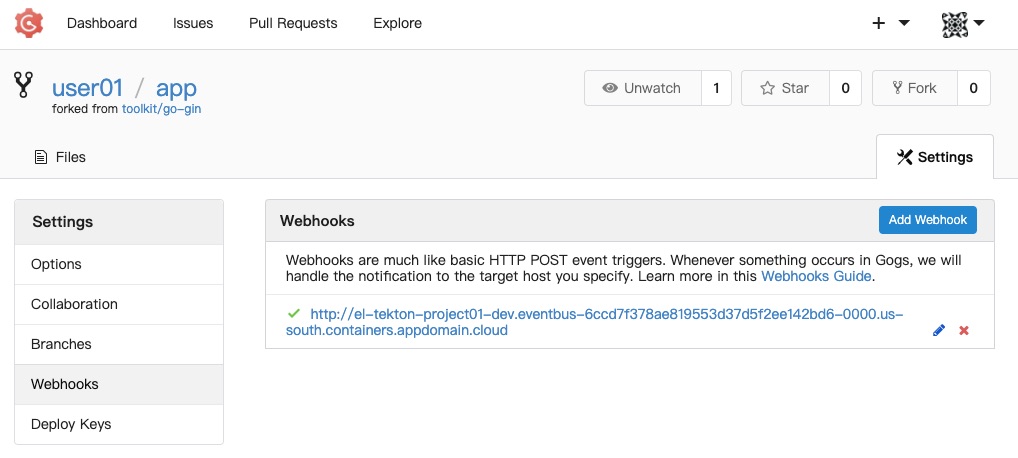
-
Verify that a new Pipeline starts successfully
-
Verify that the App manifests are being updated in the
gitopsrepo in the git accounttoolkitunder theqadirectory.- Open Git Ops from Console Link
- Select toolkit/gitops git repository
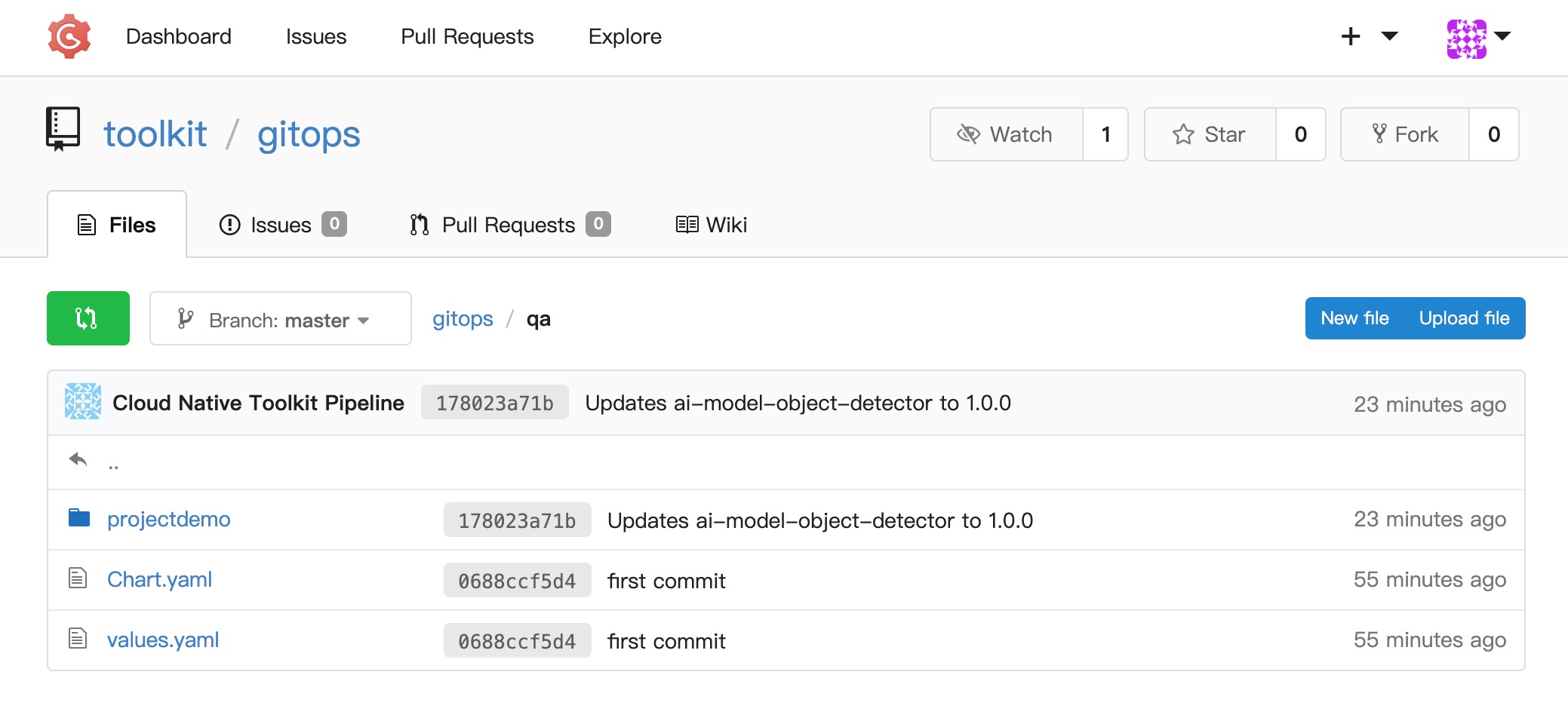
-
Congratulations you finished this lab, continue with lab Promote an Application using CD with GitOps and ArgoCD